Zoom Integration¶
Zoom integration will allow you to connect one or more Zoom accounts.
A connected account allows you to get information about upcoming video conferences and links to connect to them.
Information about connected Zoom accounts and scheduled video conferencing will be available to all event administrators.
Prerequisites¶
Free or Paid Zoom Account
User with Event Administrator access rights
Installing from the Zoom Marketplace¶
Login to your Zoom account and navigate to the Zoom Marketplace.
Search for MySciHub and click the app.
Click Install, confirm the permissions the app requires and choose Authorize.
The MySciHub is now installed.
How to use¶
Log in to the profile of a user with Event Administrator access rights.
Navigate to the Control panel.
Select the Zoom item in the Integrations section.
On the Zoom setup page, click the Add Zoom Connection button and enter a name for the connection.
On the Zoom settings page in the created connection, click the Plug link.
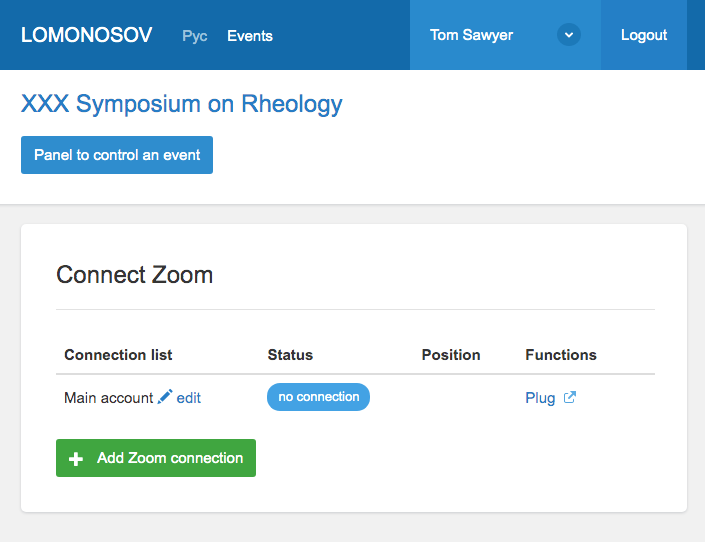
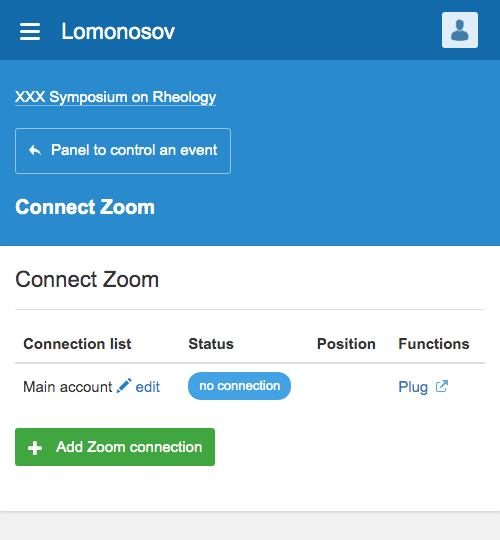
To connect Zoom accounts to your event, you will need the Event Administrator access rights (for more details, see section How to create a new event).
After successful setup, the connection status of the Zoom account will change to “Connected”. Clicking on the name of the connection opens the Zoom account information and a list of scheduled video conferences. Refreshing the page forces the download of scheduled video conferencing data.
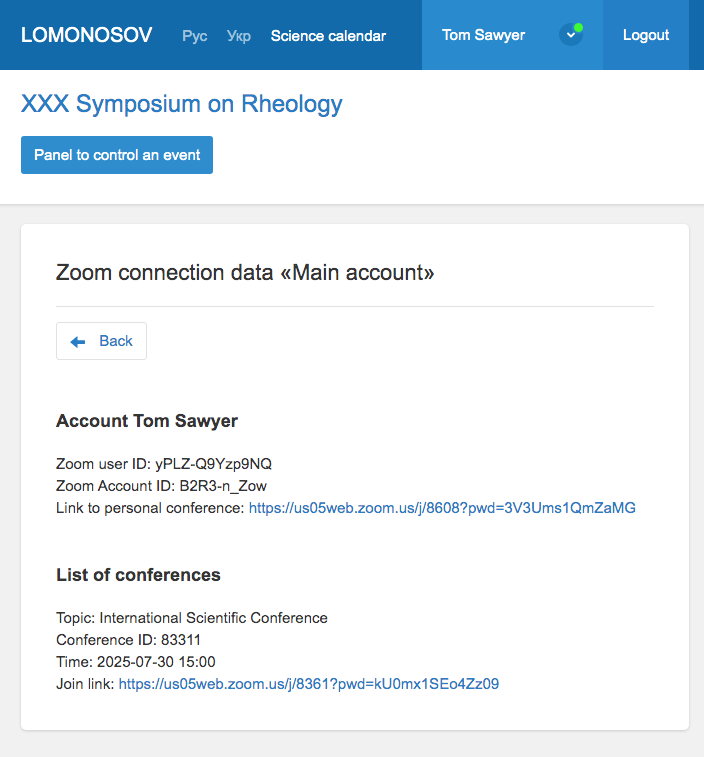
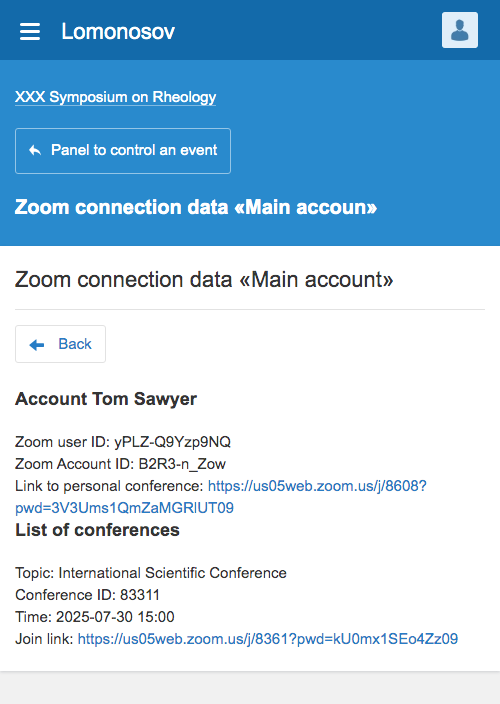
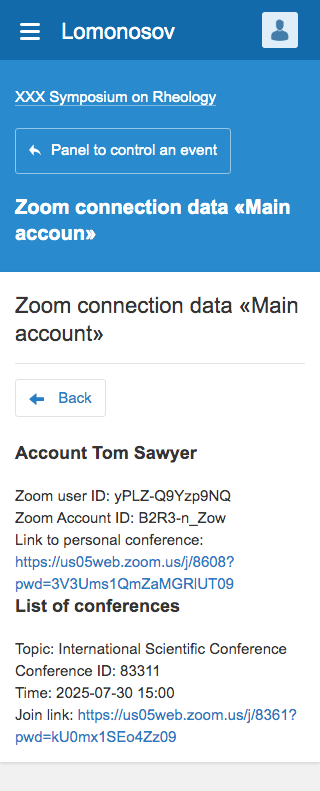
Zoom account with the “Connected” status can be disconnected. To do this, on the Zoom settings page, click the “Disable” link.
Uninstallation¶
(Optional) To remove a Zoom account, navigate to the Zoom settings page and click the “Disable” link.
Navigate to the Zoom Marketplace.
Search for Confluence and click the app or navigate to your installed apps via Manage > Installed Apps.
Click Uninstall next to Confluence.
Confirm the dialogue and click Uninstall.
Performing this step will also remove Zoom accounts from all events.
Contact Support¶
For additional help or technical support, please submit a ticket.